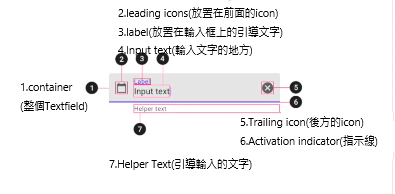TextField主要用於輸入文字。其中的組件組成如下圖:
它的屬性很多。 此部件的作用在於輸入文字。
const TextField({(1)focusNode使用說明
Key? key,
this.controller, //控制器,用來獲得及設置此TextField的內容,沒有設置,系統會自己設置一個。
this.focusNode, //用於管理節點,設置節點名稱
this.decoration = const InputDecoration(), //輸入框的裝飾器
TextInputType? keyboardType, //設置不同的輸入類型
this.textInputAction, //用於控制鍵盤動作,默認為是完成TextInputAction.done
this.textCapitalization = TextCapitalization.none, //
this.style, //輸入文本的樣式
this.strutStyle,
this.textAlign = TextAlign.start, //輸入文本的位置
this.textAlignVertical,
this.textDirection, //輸入文字的排列方向
this.readOnly = false, //是否只能閱讀
ToolbarOptions? toolbarOptions,
this.showCursor, //顯示光標
this.autofocus = false, //自動獲取焦點
this.obscuringCharacter = '•',
this.obscureText = false, //是否隱藏輸入文字
this.autocorrect = true, //是否自動校正
SmartDashesType? smartDashesType, //
SmartQuotesType? smartQuotesType,
this.enableSuggestions = true,
this.maxLines = 1, //最多的行數
this.minLines, //最少的行數
this.expands = false, //
this.maxLength, //一行最大的長度
this.maxLengthEnforcement, //設定在達到最長的長度時是否繼續輸入
this.onChanged, //改變時的回調
this.onEditingComplete, //編輯完成的回調
this.onSubmitted, //點擊完的回調,會回傳輸入的框的值當作參數
this.onAppPrivateCommand,
this.inputFormatters, //輸入的格式
this.enabled, //輸入框是否能輸入
this.cursorWidth = 2.0,
this.cursorHeight, //光標的長度
this.cursorRadius, //光標邊角的形狀
this.cursorColor, //光標的顏色
this.selectionHeightStyle = ui.BoxHeightStyle.tight,
this.selectionWidthStyle = ui.BoxWidthStyle.tight,
this.keyboardAppearance,
this.scrollPadding = const EdgeInsets.all(20.0),
this.dragStartBehavior = DragStartBehavior.start,
bool? enableInteractiveSelection,
this.selectionControls,
this.onTap, //點擊輸入框時的回調
this.mouseCursor,
this.buildCounter,
this.scrollController,
this.scrollPhysics,
this.autofillHints = const <String>[],
this.clipBehavior = Clip.hardEdge,
this.restorationId,
this.scribbleEnabled = true,
this.enableIMEPersonalizedLearning = true,
(1-1)設置兩個節點
FocusNode node1 = FocusNode();
FocusNode node2 = FocusNode();
(1-2)在TextField中設置
focusNode: node1,focusNode: node2,(1-3)在onchange中加入以下程式,可跳至此部件中.
focusNode: node1,FocusScope.of(context).requestFocus(node1);TextField decoration
參考:
const InputDecoration({
this.icon, //小圖
this.iconColor, //小圖顏色
this.label, //描述輸入框
this.labelText, //描述輸入框的文字
this.labelStyle, //描述輸入框文字的樣式
this.floatingLabelStyle,
this.helperText, //輸入框入方的輔助文字
this.helperStyle,
this.helperMaxLines,
this.hintText, //輔助文字
this.hintStyle, //輔助文字的樣式
this.hintTextDirection,
this.hintMaxLines,
this.errorText, //錯誤訊息提示
this.errorStyle,
this.errorMaxLines,
this.floatingLabelBehavior,
this.floatingLabelAlignment,
this.isCollapsed = false,
this.isDense,
this.contentPadding, //文字內距
this.prefixIcon, //文本字的小圖 prefixIcon: Icon(Icons.add)
this.prefixIconConstraints,
this.prefix, //於文本前加用通用組件 prefix: CircularProgressIndicator(),
this.prefixText,
this.prefixStyle,
this.prefixIconColor,
this.suffixIcon, //於文本後加入小圖
this.suffix, //於文本前加用通用組件 suffix: CircularProgressIndicator(),
this.suffixText, //於文本後加入文字
this.suffixStyle,
this.suffixIconColor,
this.suffixIconConstraints,
this.counter, //位於輸入方右下方的小控件
this.counterText,
this.counterStyle,
this.filled, //是否要填充顏色
this.fillColor, //填充的顏色,上為ture時才會填充
this.focusColor,
this.hoverColor,
this.errorBorder,
this.focusedBorder,
this.focusedErrorBorder,
this.disabledBorder,
this.enabledBorder, //是否能使用邊框
this.border, //邊框設定
this.enabled = true, //輸入框是否可使用
this.semanticCounterText,
this.alignLabelWithHint,
this.constraints,
範例:
import 'package:flutter/material.dart';
void main() {
runApp(const MyApp());
}
class MyApp extends StatelessWidget {
const MyApp({Key? key}) : super(key: key);
// This widget is the root of your application.
@override
Widget build(BuildContext context) {
return MaterialApp(
title: 'Flutter Demo',
theme: ThemeData(
primarySwatch: Colors.blue,
),
home: const MyHomePage(title: 'Flutter Demo Home Page'),
);
}
}
class MyHomePage extends StatefulWidget {
const MyHomePage({Key? key, required this.title}) : super(key: key);
final String title;
@override
State<MyHomePage> createState() => _MyHomePageState();
}
class _MyHomePageState extends State<MyHomePage> {
TextEditingController controller1 = TextEditingController(); //宣告文字控件,之後可利用控件取出該部件的文字
@override
void initState() {
super.initState();
var controller_text=controller1.text;
controller1.addListener(() {
//裡面可寫要對這個文字控件執行的工作
}); //程式初始化時對controller1監聽,只要有變化就執行
}
@override
void dispose() {
super.dispose();
controller1.dispose(); //結束時,釋放controller1記憶體
}
@override
Widget build(BuildContext context) {
return Scaffold(
appBar: AppBar(
title: Text(widget.title),
),
body: Center(
child: Column(
mainAxisAlignment: MainAxisAlignment.center,
children: <Widget>[
TextField(
controller: controller1,
//用於控制鍵盤右下角送出那個鍵的樣式,默認為是TextInputAction.done,尚有"go"、"send" 或 "search" "next" 或 "previous"等。
textInputAction: TextInputAction.done,
//輸入時的文字樣式 .characters輸入時全部大寫文字 .nono沒有限制 .senence 句子首字大寫 .word 每個單詞首字大寫
textCapitalization: TextCapitalization.words,
//文本對齊的方式,在輸入框的那個部位 .start開始 .justify平均分散 .left左邊 .right 右邊 .end 結束
textAlign: TextAlign.left,
//鍵盤輸入限制類型 .number .text .phone .datetime .emailAdress .url
keyboardType: TextInputType.number,
//文字的樣式,大小顏色等。
style: TextStyle(color: Colors.blue, fontWeight: FontWeight.w500),
//光標相關設定
cursorColor: Colors.blue,
//光標顏色
cursorRadius: Radius.circular(16.0),
//光標邊角形狀
cursorWidth: 16.0,
//光標寬度
cursorHeight: 8.0,
//光標長度
maxLength: 99,
//最多的字數
maxLines: 4,
//最多有幾行 ,null是沒有限制
minLines: 1,
//需與maxLines共同使用
//以星號代表輸入文字,設定此為ture時,maxLines不能超過一行
//obscureText: true,
autofocus: true,
//自動選擇焦點
autocorrect: true,
//是否自動校正文字
//點擊時回調
onTap: () {},
//改變時回調
onChanged: (v) {},
//完成時回調,完成文字
onSubmitted: (v) {},
//輸入時回調
onEditingComplete: () {},
//裝飾器
decoration: InputDecoration(
labelText: "測試輸入",
hintText: "預設文字",
//放入輸入框之前 abc
icon: Icon(Icons.abc_outlined),
//於輸入框內的最前面 人像
prefixIcon: Icon(Icons.person),
//於輸入框的文字
prefixText: '姓名:',
//suffixIcon: Icon(Icons.tab,),
suffixIcon: IconButton(
icon: Icon(Icons.abc),
onPressed: () {},
),
//於輸入框後的小圖,使用IconButton便可以使用onpressed屬性
suffixText: '321', //放於輸入框後的文字
helperText: 'help',
//輸入框下的協助文字
border: OutlineInputBorder(
borderRadius: BorderRadius.all(Radius.circular(16.0)), //改成有圓角的輸入框
), //加入邊框
//counter: Text("自定義計數 0/maxLength"), //右下角的計算器,不設定會計算剩餘字數
),
),
],
),
),
);
}
}
參考文件: